Accessing Your Ubuntu Server: A Comprehensive Guide to Logging In
The command line interface (CLI) is the heart of any Ubuntu Server. Unlike desktop versions with graphical user interfaces, servers primarily rely on text-based commands for management and control. This means logging in correctly is the first, and most crucial, step in managing your server. Whether you’re a seasoned system administrator or just beginning your server journey, understanding the various login methods is essential. This guide provides a detailed walkthrough of how to access your Ubuntu Server, covering different scenarios and potential troubleshooting tips.
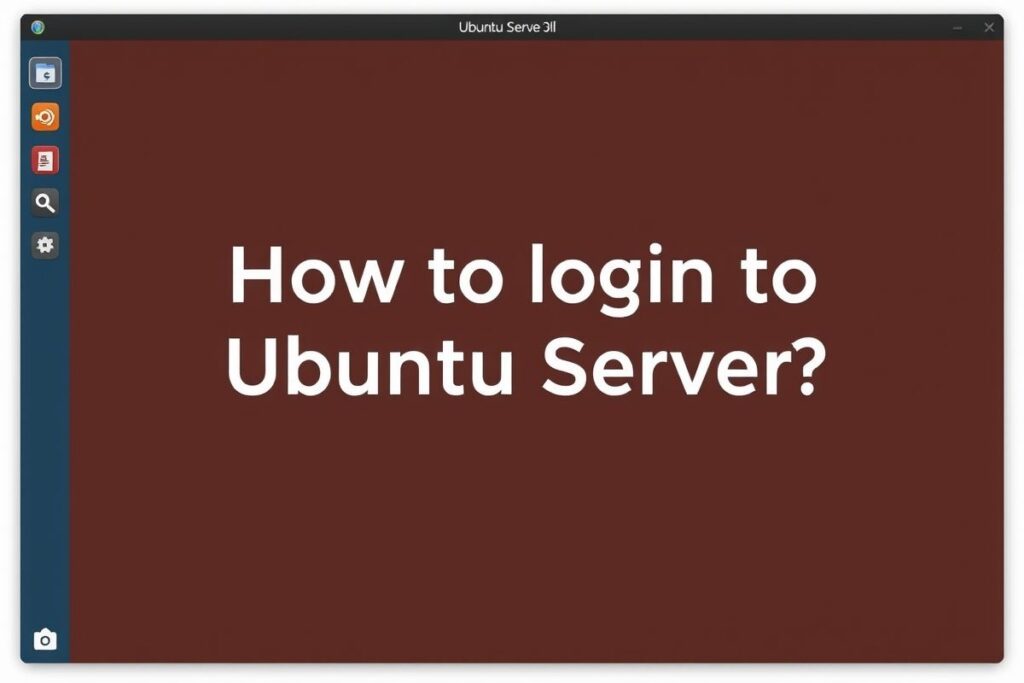
Direct Console Access
Physical Access and Login
Direct console access provides the most fundamental way to interact with your server. This involves physically connecting a monitor, keyboard, and mouse to the server itself. Once connected, power on the server. You should see the Ubuntu boot sequence followed by a login prompt asking for your username. Enter your username and press Enter. Next, you’ll be prompted for your password. Type your password carefully – it won’t be displayed on the screen for security reasons. After entering your password, press Enter again. If the credentials are correct, you’ll be logged into your Ubuntu Server.
This method is typically used during initial server setup or when troubleshooting network issues that prevent remote access. It offers a direct connection and bypasses any potential network complications.
Ensure your physical environment is secure when accessing the server console directly. This method provides unrestricted access, so physical security is paramount.
Virtual Console Access with KVM Switches
For servers housed in data centers or server racks, Keyboard, Video, and Mouse (KVM) switches offer a convenient way to manage multiple machines from a single console. These switches allow you to share a single monitor, keyboard, and mouse between several servers.
To access your Ubuntu server through a KVM switch, select the appropriate server port on the switch. The login process is identical to direct physical access – you’ll be presented with a login prompt where you’ll enter your username and password.
KVM switches are essential for managing multiple servers without the need for separate consoles for each machine, simplifying administration and troubleshooting.
Remote Access via SSH
Setting Up SSH on Your Server
Secure Shell (SSH) is the most common method for remotely accessing an Ubuntu Server. It provides a secure, encrypted connection over a network. Before you can use SSH, ensure it’s installed and running on your server. Most Ubuntu Server installations include SSH by default. However, you can verify its status and install it if necessary using the appropriate commands.
Once SSH is running, you can access your server from any computer with an SSH client.
SSH is crucial for secure remote server management, allowing administrators to connect from anywhere with an internet connection.
Connecting to Your Server with an SSH Client
To connect to your Ubuntu Server via SSH, you’ll need an SSH client on your local machine. Popular SSH clients include PuTTY, Terminal (macOS and Linux), and Windows Subsystem for Linux (WSL). Open your SSH client and enter the IP address or hostname of your server. You’ll then be prompted for your username and password.
Upon successful authentication, you’ll be logged into your Ubuntu Server and can execute commands remotely.
Using a strong password and configuring proper SSH settings enhances security and protects your server from unauthorized access.
SSH Keys for Passwordless Login
SSH keys offer a more secure alternative to traditional password-based logins. They use a pair of cryptographic keys – a public key and a private key. The public key is placed on the server, while the private key remains on your local machine. This allows for passwordless authentication.
Setting up SSH keys eliminates the need to enter your password every time you connect, enhancing both security and convenience. Misplacing your private key can compromise your server’s security, so keep it secure.
This method is highly recommended for enhanced security and streamlined access to your server.
Troubleshooting Login Issues
Incorrect Password
One of the most common login issues is simply entering the wrong password. Double-check your password for typos, ensuring the Caps Lock key isn’t accidentally activated.
If you’ve forgotten your password, you can reset it using recovery methods specific to your server setup.
Maintaining a record of your password in a secure location can prevent access issues in the future.
Network Connectivity Problems
If you’re attempting to connect remotely and encounter issues, verify your network connection. Ensure your server has a valid IP address and that your local machine can reach the server’s network.
Troubleshooting network issues may involve checking network cables, firewall settings, and DNS resolution.
A stable and reliable network connection is crucial for uninterrupted remote server access.
SSH Service Issues
If you’re using SSH and can’t connect, ensure the SSH service is running on your server. You can check its status and restart it if necessary.
Firewall rules may also block SSH connections. Verify your firewall settings to allow SSH traffic.
Keeping the SSH service up-to-date and properly configured ensures seamless remote access.
| Login Method | Description |
|---|---|
| Direct Console Access | Physical connection to the server. |
| KVM Switch Access | Accessing multiple servers through a KVM switch. |
| SSH | Secure remote access over a network. |
- Always use strong passwords.
- Consider implementing SSH keys for enhanced security.
- Keep your server software updated.
Conclusion
Logging into your Ubuntu Server is the gateway to managing and controlling your server environment. Understanding the different methods, from direct console access to secure remote connections via SSH, empowers you to effectively administer your server. By following the guidelines outlined in this guide, you can ensure secure and reliable access to your Ubuntu Server, laying the foundation for successful server administration.